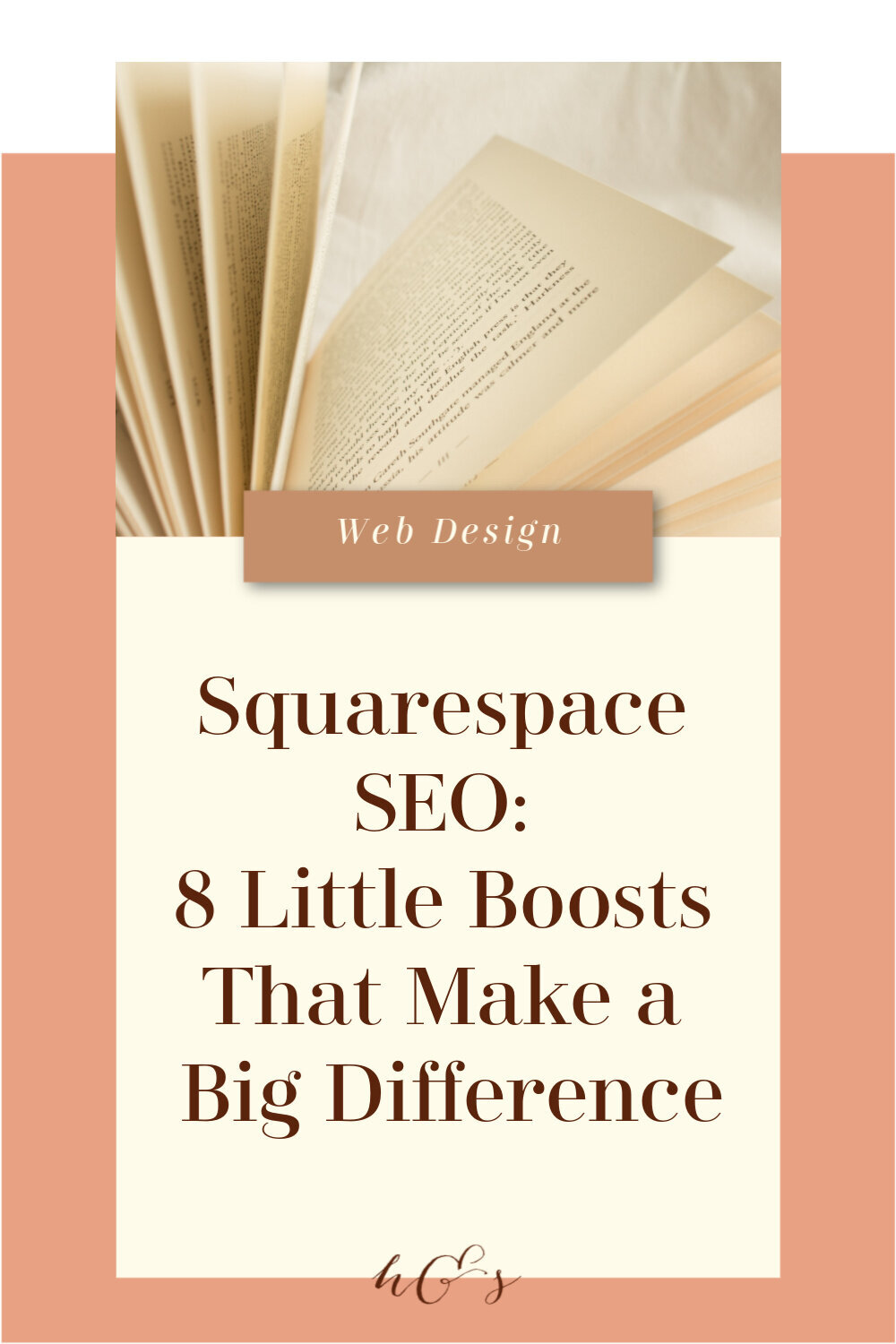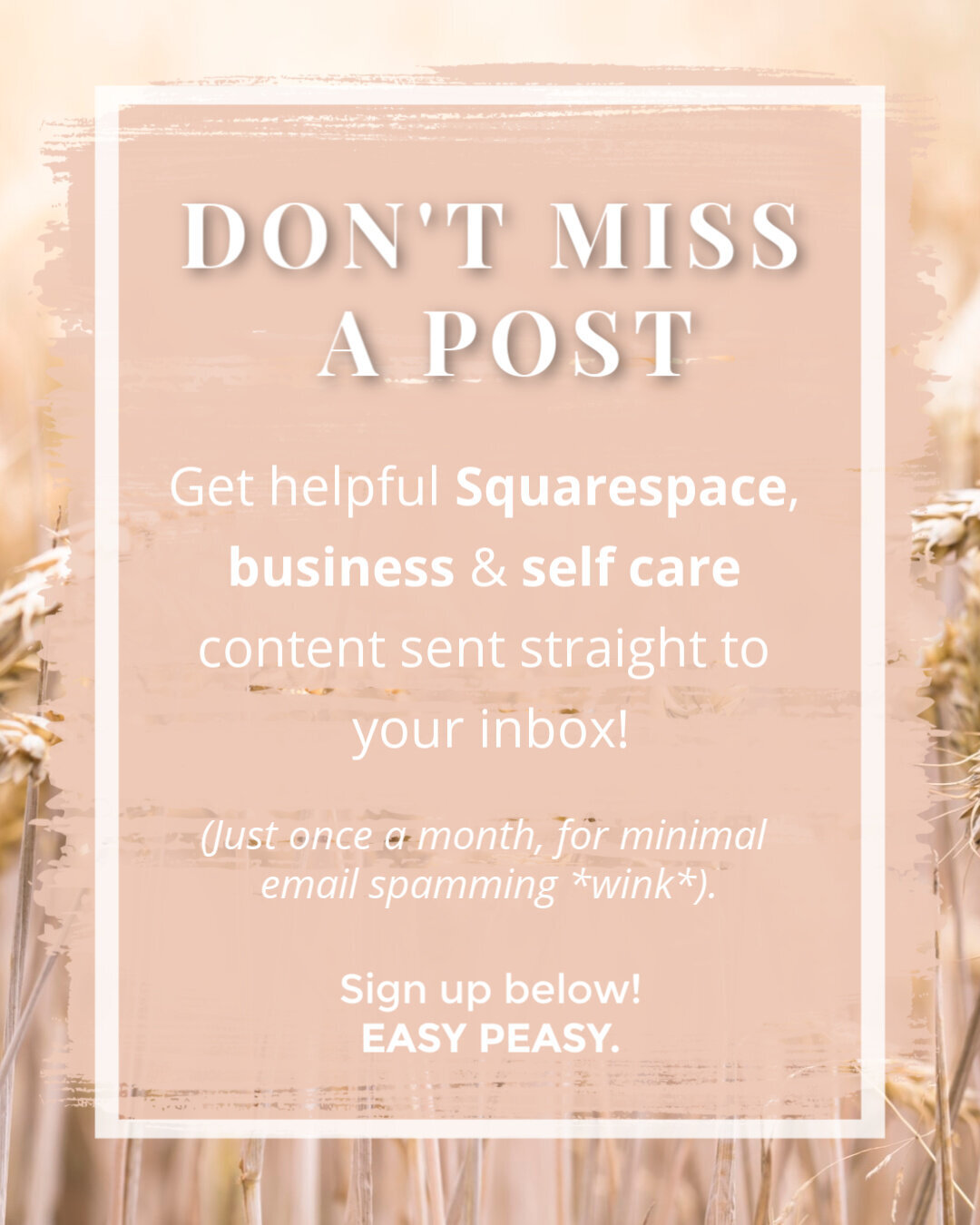Squarespace SEO: 8 Little Boosts That Make a Big Difference
Search engine optimization — or SEO — can feel a little like the Wizard of Oz, especially when you’re new to the world of web design:
You know it’s powerful and you need to implement its magic if you want your site to be successful — but it also has it’s own Emerald City of moving parts, you’re not quite sure how it works its magic and the yellow brick road feels like it has more strange obstacles than poppy fields and flying monkeys (like keywords and target audience and brand clarity, oh my!).
The (very) short version of SEO is that — when planned and executed correctly — it can increase your business’s online visibility. How, you ask? Chiefly: by bringing you up in search engine results (i.e. Google, Bing, Yahoo, etc.) when someone searches for products, services or businesses like yours. Great SEO can make your site a high-ranking option which, in turn, directs potential clients to you admist your online competition — YAY.
For example: let’s say you’re opening up a small outdoor gear shop in Asheville, NC. When someone Googles “where to find hiking gear in Asheville NC,” you want to come up as one of the first few options, right?
SEO can do that for you.
Now the intracacies and many moving parts within Oz…I mean, a successful SEO formula…are too numerous to count and deserve a plethora of blogs (and there are plenty out there, trust me), but today we’re talking about little tweaks you can make within your Squarespace website to inch you up on that ranking list!
8 Little Ways to Boost Your Squarespace SEO
How about some good news to start?
Squarespace actually does some fabulous things for your SEO from the moment you sign up. With built-in features like sitemaps, SSL certificates and mobile-friendly designs that come standard within every Squarespace template, you’re set up for success in ways that a lot of other website platforms aren’t (at least not without a decent amount of elbow grease and technical know-how). #squarespaceftw
But if you’re looking that extra lil’ somthin’, I’ve got my go-to tips that I pass on to all of my clients during their Squarespace lesson — and now you’ve got them too!
By the way, you can sign up for a free trial of Squarespace here, and I also snagged you a lil’ deal so use code PARTNER10 for 10% off your first year of Squarespace!
Add SEO Descriptions
Let’s start with one you likely already know (but if you don’t, it’s a jackpot place to start!).
There are two key places throughout your site where you can type in short pieces of text that describe your content (and help SEO to find you when folks are searching for businesses like yours). This text — known as SEO descriptions — can be added here:
Your site description (Marketing > SEO > SEO Site Description)
Individual page descriptions (Page settings > SEO > SEO Description)
These descriptions are what will actually show up in the brief “preview” blurb that comes up on search engines:
…and they’re important to add! They provide a great place for you to describe your content and add deliberate, intentional keywords — one of the most important SEO components (more on keywords below!).
Add Alternate Image Tags
Also known as “alt image text,” alt text is “text associated with an image that some browsers display instead of the image.”
Now, why is this important to SEO? Basically, search engines use it to identify the content of a page.
Let’s go back to that outdoor gear store you own in Asheville. On one of your web pages, you’ve got a picture of the sleeping bags you sell. However, search engines can’t “see” photos — they can only read text. So how do you tell the search engines that you’ve got a picture of sleeping bags on your website?
Alt image text, my friends.
When you upload that photo to your Squarespace site, you’re given a place where you can type in “sleeping bags asheville nc” — that way, if a delightful potential customer is crusing the web trying to find a place to buy a new sleeping bag on their camping trip in the Blue Ridge Mountains and they Google “sleeping bags in Asheville, NC,” guess what the search engines are going to read when they crawl through your site?
Of course, you’ve likely got actual text on your site that talks about the sleeping bags you sell, but this is all about those little boosts! With a site full of photos, why not give yourself a few extra ways for your dream clients to find you?
HOW TO:
Insert an Image block
Upload or choose your photo
Under “Filename (Optional),” add your descriptor keywords (i.e. alt text)!
Tip: Try to keep it short — 10 words or fewer — and make sure your descriptions are helpful and accurate. If you’re not sure what to add, think “How would I describe this photo to someone who couldn’t see it?” and go from there.
Size Down Your Photos
Speaking of photos, let’s talk photo size.
We all know high quality photos are important — think about landing on a website with a bunch of blurry photos. It automatically gives the “unprofessional amateur” vibe, and none of us want that, amiright?
However, high-quality photos also tend to be large photos…and those pose a problem too, especially for SEO.
Large photos take a whiiiiiile to load, and as you may guess, search engines don’t want to point you to those websites. Search engines like you! They’re trying to make like easier for you! So they’re not going to rank slow-loading websites high on their list when you search for something. They want you to find what you’re looking for FAST.
So if you’ve got a site full of large photos that all take a long time to load that, in turn, cause your whole site to take a long time to load…you see the problem.
Luckily, the solution is easy and the only number you have to remember is: 500KB.
Scale, exact dimensions, pixel count, height width…don’t matter. As long as your photo file size is 500KB or less, you’re in great shape.
And yes, photos can be 500KB and still be high def and look clean, sharp and professional!
Pro tip: I use Bulk Resize Photos for when I have to resize multiple photos for a client (if I had to resize them all one at a time, I’d need a full week just to do that, much less design & get their whole site up and running in two weeks!). This fabulous, FREE site can resize dozens of photos in minutes and it’s a total game changer.
Edit Your URL Slugs
Every time you build a page, post a blog, or add a new product or event, the URL slug (i.e. the end of the URL, like the “boost-squarespace-seo” at the end of the web address for this blog) is automatically generated, and is typically a string of random numbers and letters.
Editing those slugs so that they accurately and clearly represent the content on that page/blog/product/event not only helps you remember your URLs quickly — it tells search engines what your content is all about! And search engines pay a lot of attention to what URLs say, so this one’s a biggie boost.
HOW TO:
Page: Usually when you add a page, the URL slug will be whatever you name the page. If you want to change it or make it more specific/different from the page name, go to Page Settings > General > URL Slug.
Blog: Choose your blog, then click Edit (or Settings) > Options > Post URL.
Product: Double click the product > Options > Product URL.
Event: Hover over the event you want to change and click Edit > Options > Event URL.
Enable ‘HTTPS’
Lucky for you, every Squarespace template comes with a free SSL certificate for Squarespace Domains and thrid-party domains that point to Squarespace. SSL is a fancy way of saying: your website has a secure connection that prevents hackers from impersonating you or stealing your site visitors’ info.
But you can optimize that even further (and the search engines reward you for it) by essentially forcing browsers to view the secure version of your website, instead of giving them the option to pull up an insecure version.
To do this, you’ll simply enable ‘HSTS,” or The Super Secure Version That Adds An ‘S’ To The ‘HTTP’ In Your URL.
Again, the search engines like you and want to be your friend…they’re not going to want to direct you to sites that aren’t secure. So the more secure you are, the more likely you are to rank high on the list!
HOW TO:
Go to Settings > Advanced > SSL > click “HSTS Secure” > Save.
Enable AMP
Bloggers, this one is for you! If you’re going to be blogging regularly (or at all), you should enable your AMP (or accelerated mobile pages).
Remember when we said that search engines like sites that load ast? Enabling AMP helps your blog to load quickly by creating a stripped down version of your site that loads faster on mobile devices.
HOW TO:
Go to Settings > Blogging > Accelerated Mobile Pages > click Use AMP > Save.
Verify Your Site with Google Search Console
Google Search Console is a free service that indexes your site and helps you manage your presence in Google’s search results.
Basically, this means that it alerts Google to your site’s presence and asks it to review your website so that any new pages or other info you’ve added can show up in search results that much sooner. And trust me — you want Google to know you’re there (and what kind of content your’re sharing) ASAP.
HOW TO:
In the Home menu, go to Analytics > Search Keywords > Connect.
Log in to the Google account you want to connect to your site (you do have to have a Google account to set this up).
Review the permissions and click Allow.
It can take up to 72 hours (though it rarely does), but you’re on your way!
Bonus: Once you’ve connected Google Search Console, you can see which keywords visitors are using to find your site in your site’s Analytics panel.
Speaking of keywords…
Use Keywords
The words you use in your website content have a big impact when it comes to helping others find you (easily) online. Keywords are special, important words or phrases that match the search terms people use when they’re trying to find businesses like YOURS. Using your keywords strategically helps search engines recognize your site as relevant to the people looking for those search terms.
These keywords should be sprinkled throughout your site — in your headers, page titles, body content, URLs, alt image text (remember those?) and SEO descriptions. Squarespace actually has some great tips for how to brainstorm, refine and utilize keywords throughout your site, and even how to track the results of those keywords.
The key word (see what I did there?) however, is strategically. If you cram your outdoor gear website SEO description with “outdoor gear asheville nc blue ridge mountain hiking camping equipment all weather clothing kayaks paddleboards western north carolina”…well, search engines are going to know what you’re up to and may even penalize you for it. This is called “keyword stuffing” and it’s a no-no (check out other best keyword practices here!).
You don’t want to write for the robots anyway — you’re trying to attract real, human people! So brainstorm those keywords and use them as if you’re writing to your newest big fan…because you actually are :)
(Need help writing your website copy? I’ve got a little ‘how-to’ to get you started there, too!)
Now go boost those rankings!